How to uninstall bloatware on realme devices without root
In this guide, we will show you how to remove bloatware or system apps from Realme devices. The Realme smartphone company is a part of the BBK Electronics group and has an impressed quite a large audience. The company’s unique selling proposition of providing its customers with devices equipped with amazing features at a reasonable price has gathered the company a lot of admirers, especially in Asian countries. But, users get a little annoyed when they see the large number of pre-installed applications that come with almost all of their devices.
1. How to uninstall bloatware on realme devices

OEMs pre-load phones with apps to improve user experience, but not all the pre-loaded apps and features are important. Have you tried long pressing and dragging them up your screen to uninstall? Alas! There isn’t any uninstall button. You have no choice; you feel like you are betrayed. Don’t be! We have got you here is how you can remove bloatware from Realme devices without root.
To uninstall bloatware from a Realme smartphone, we need to keep a few things ready before proceeding.
2. Pre-requisites

A computer/laptop.
USB Cable.
ADB and Fastboot installed on your computer/laptop.
Enable Developer Options – Go to the Settings of your phone and then click on About Phone and then tap on the Build Number for seven times. (You will get a message “Developers mode enabled.”
Enable USB Debugging mode – Go back to the Settings menu and select Developers Options and scroll down and tick the “USB Debugging” option.
3. Steps To Uninstall Unwanted Apps From Realme

Step 1: Go to C: Program Files (x86)Minimal ADB and Fastboot and right-click on py_cmd.exe and run it as administrator (for Windows 64 bit systems).
Step 2: Connect your Realme smartphone to your computer using the USB Data Cable.
Step 3: Type the following command in the Command Prompt Window to check if your device is successfully connected.
Command: adb devices
Step 4: Now type the following command and press Enter.
Command: adb shell
Step 5: Following are the individual commands to uninstall unwanted apps from the Realme smartphone. You may select the ones you want to remove from your device.
App Market: pm uninstall –k ––user 0 com.oppo.market
Browser: pm uninstall –k ––user 0 com.nearme.browser
Calculator: pm uninstall –k ––user 0 com.coloros.calculator
Compass: pm uninstall –k ––user 0 com.coloros.compass2
Music: pm uninstall –k ––user 0 com.oppo.music
Recorder: pm uninstall –k ––user 0 com.coloros.soundrecorder
Roaming: pm uninstall –k ––user 0 com.redteamobile.roaming
Screen Recorder: pm uninstall –k ––user 0 com.coloros.screenrecorder
Smart Assistant: pm uninstall –k ––user 0 com.coloros.assistantscreen
Video: pm uninstall –k ––user 0 com.coloros.video
Weather: pm uninstall –k ––user 0 com.coloros.weather.service | pm uninstall –k ––
user 0 com.coloros.weather2
Gmail: pm uninstall –k ––user 0 com.google.android.gm
Google Calendar: pm uninstall –k ––user 0 com.google.android.calendar
Google Drive: pm uninstall –k ––user 0 com.google.android.apps.docs
Google Keep: pm uninstall –k ––user 0 com.google.android.keep
Google Maps: pm uninstall –k ––user 0 com.google.android.apps.maps
Talkback: pm uninstall –k ––user 0 com.google.android.marvin.talkback
Youtube: pm uninstall –k ––user 0 com.google.android.youtube
Facebook services:
pm uninstall –k ––user 0 com.facebook.appmanager
pm uninstall –k ––user 0 com.facebook.services
pm uninstall –k ––user 0 com.facebook.system
Once you have removed the bloatware from your Realme smartphone, you can turn USB Debugging off. For that you may go to Settings > Developers options > untick USB Debugging and also turn off Developers options.
4. Conclusion

Uninstalling the unwanted applications from your smartphone frees up the storage and also helps in saving the battery backup by conserving the RAM. Make sure you have decided on which apps you do not require because once you uninstall them, you can never get them back unless and until you flash the stock ROM again.
In this guide, we will show you how to remove bloatware or system apps from Realme devices. The Realme smartphone company is a part of the BBK Electronics group and has an impressed quite a large audience. The company’s unique selling proposition of providing its customers with devices equipped with amazing features at a reasonable price has gathered the company a lot of admirers, especially in Asian countries. But, users get a little annoyed when they see the large number of pre-installed applications that come with almost all of their devices.
1. How to uninstall bloatware on realme devices

OEMs pre-load phones with apps to improve user experience, but not all the pre-loaded apps and features are important. Have you tried long pressing and dragging them up your screen to uninstall? Alas! There isn’t any uninstall button. You have no choice; you feel like you are betrayed. Don’t be! We have got you here is how you can remove bloatware from Realme devices without root. To uninstall bloatware from a Realme smartphone, we need to keep a few things ready before proceeding.
2. Pre-requisites

A computer/laptop. USB Cable. ADB and Fastboot installed on your computer/laptop. Enable Developer Options – Go to the Settings of your phone and then click on About Phone and then tap on the Build Number for seven times. (You will get a message “Developers mode enabled.” Enable USB Debugging mode – Go back to the Settings menu and select Developers Options and scroll down and tick the “USB Debugging” option.
3. Steps To Uninstall Unwanted Apps From Realme

Step 1: Go to C: Program Files (x86)Minimal ADB and Fastboot and right-click on py_cmd.exe and run it as administrator (for Windows 64 bit systems). Step 2: Connect your Realme smartphone to your computer using the USB Data Cable. Step 3: Type the following command in the Command Prompt Window to check if your device is successfully connected. Command: adb devices Step 4: Now type the following command and press Enter. Command: adb shell Step 5: Following are the individual commands to uninstall unwanted apps from the Realme smartphone. You may select the ones you want to remove from your device. App Market: pm uninstall –k ––user 0 com.oppo.market Browser: pm uninstall –k ––user 0 com.nearme.browser Calculator: pm uninstall –k ––user 0 com.coloros.calculator Compass: pm uninstall –k ––user 0 com.coloros.compass2 Music: pm uninstall –k ––user 0 com.oppo.music Recorder: pm uninstall –k ––user 0 com.coloros.soundrecorder Roaming: pm uninstall –k ––user 0 com.redteamobile.roaming Screen Recorder: pm uninstall –k ––user 0 com.coloros.screenrecorder Smart Assistant: pm uninstall –k ––user 0 com.coloros.assistantscreen Video: pm uninstall –k ––user 0 com.coloros.video Weather: pm uninstall –k ––user 0 com.coloros.weather.service | pm uninstall –k –– user 0 com.coloros.weather2 Gmail: pm uninstall –k ––user 0 com.google.android.gm Google Calendar: pm uninstall –k ––user 0 com.google.android.calendar Google Drive: pm uninstall –k ––user 0 com.google.android.apps.docs Google Keep: pm uninstall –k ––user 0 com.google.android.keep Google Maps: pm uninstall –k ––user 0 com.google.android.apps.maps Talkback: pm uninstall –k ––user 0 com.google.android.marvin.talkback Youtube: pm uninstall –k ––user 0 com.google.android.youtube Facebook services: pm uninstall –k ––user 0 com.facebook.appmanager pm uninstall –k ––user 0 com.facebook.services pm uninstall –k ––user 0 com.facebook.system Once you have removed the bloatware from your Realme smartphone, you can turn USB Debugging off. For that you may go to Settings > Developers options > untick USB Debugging and also turn off Developers options.
4. Conclusion

Uninstalling the unwanted applications from your smartphone frees up the storage and also helps in saving the battery backup by conserving the RAM. Make sure you have decided on which apps you do not require because once you uninstall them, you can never get them back unless and until you flash the stock ROM again.
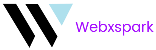

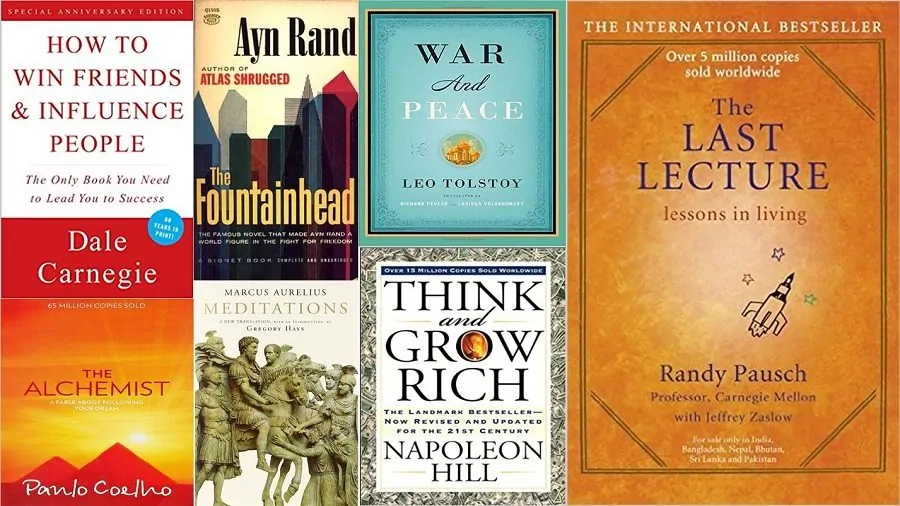

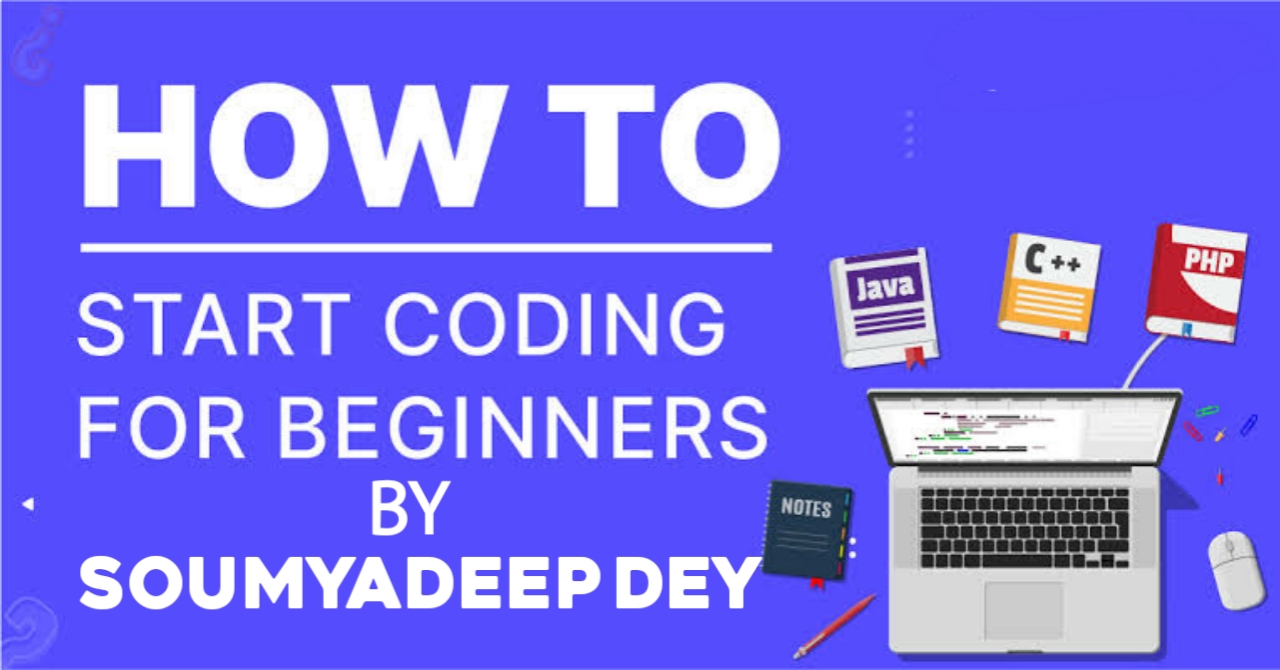
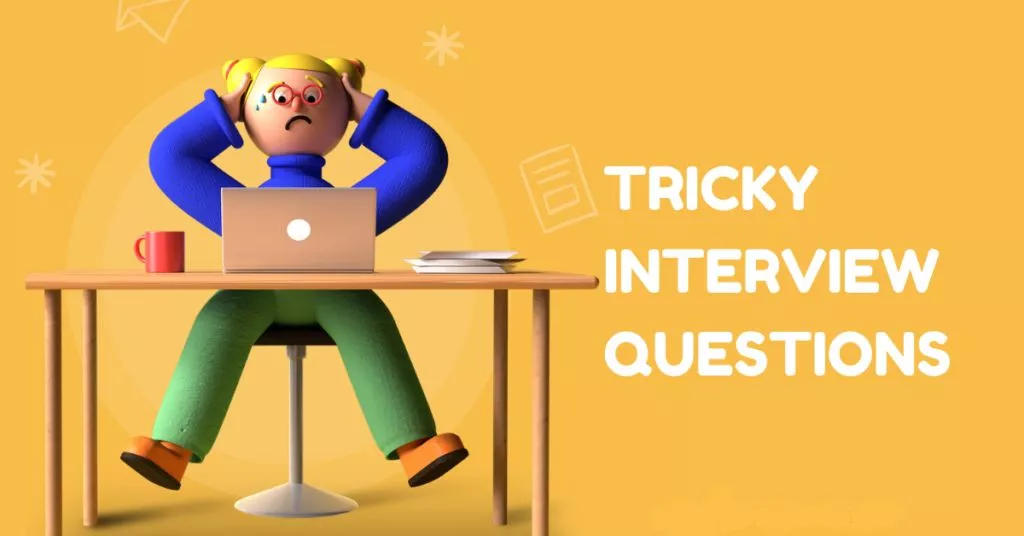

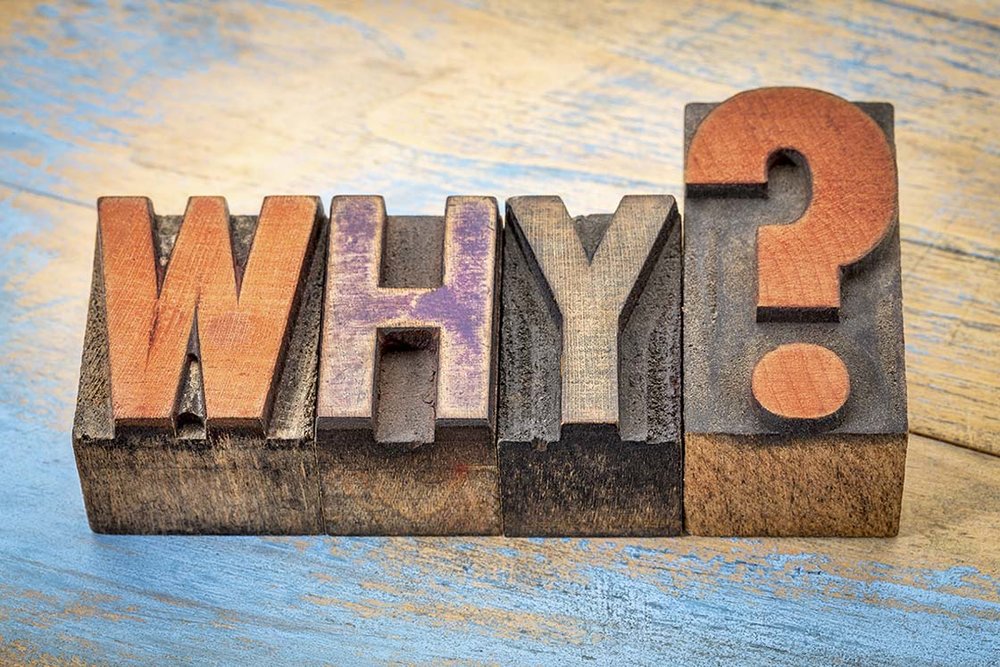





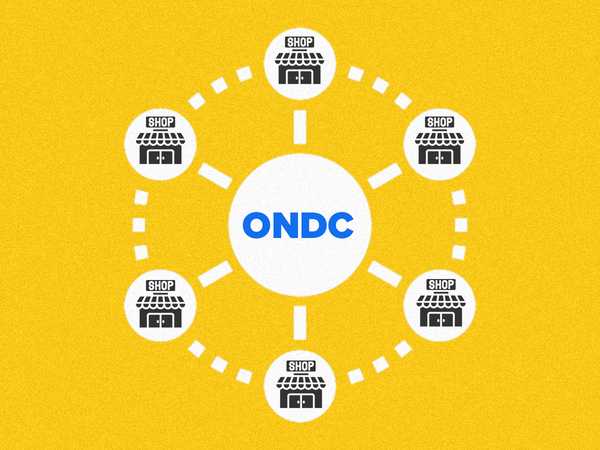





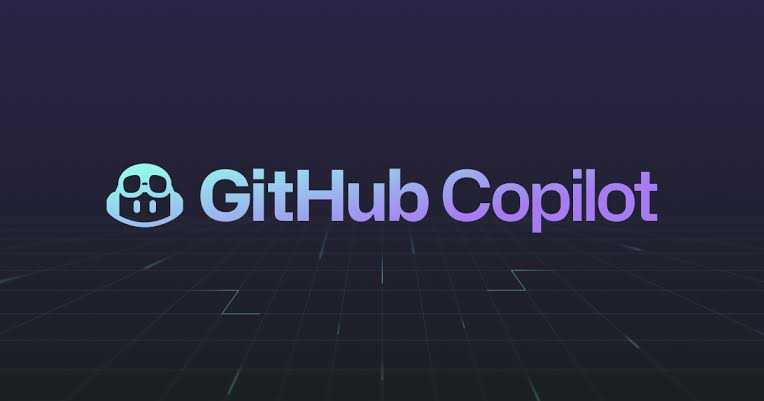

Login to your account or create a new account to post comments!